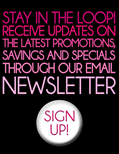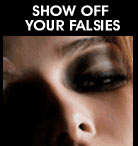ABOUT COOKIES
To shop at MadameMadeline.com you need to have all cookies enabled.
Cookies are tiny pieces of data (~1 to 4 KB) stored on your computer
when you visit certain web pages. Madame Madeline use cookies to
keep track of what you have in your shopping cart. Cookies cannot
harm your computer and do not contain any personal or private information.
We DO NOT allow third-party cookies.
How to enable cookies:
(If you do not know your browser version, select Help -> About... from your tool bar)
Apple Safari 5.1
Choose 'Preferences...' on the 'Settings' or 'Edit' menu (Windows) or the Safari menu (MacOS), then open the 'Privacy' tab. Now set the required cookie behaviour.
Apple iOS (iPhone, iPad)
From the home screen tap the 'Settings' icon, then choose 'Safari'. Find the 'Accept Cookies' option and set the required cookie behaviour.
Android
Tap the 'Internet' icon to start the browser, then press the phone's menu button. From the list of options, choose 'More', and then select 'Settings'. Scroll down the resulting list and check or uncheck the 'Accept Cookies' item.
Windows Phone 7/8
In Internet Explorer, tap 'More...' then 'Settings'. Check or clear the 'Allow cookies on my phone' item to set the required cookie behaviour.
Mozilla 7.0
* Use the 'Tools->Options' menu item (may be under the Firefox button)
* Choose the 'Privacy' tab. Set the 'Firefox will:' option to 'Use custom settings for history'.
* Now you can choose whether cookies are enabled for websites you visit and third party websites, and if so how long they will persist.
Netscape 7.1/Mozilla 5.0
* Select "Preferences" from the Edit menu.
* Click on the arrow next to "Privacy & Security"
in the scrolling window to expand.
* Under "Privacy & Security", select "Cookies."
* Select "Enable all cookies".
* Click "OK".
Microsoft Internet Explorer 6.0 - 10.0
* Select the 'Tools->Internet Options' menu item
* Then open the 'Privacy' tab - you can then adjust the slider to "Medium" to block or allow various categories of cookie.
* Click "OK".
Microsoft Internet Explorer 6.0+
* Select "Internet Options" from the Tools menu.
* Click on the "Privacy" tab.
* Click the "Default" button (or manually slide the bar
down to "Medium") under "Settings".
* Click "OK".
Microsoft Internet Explorer 5.x
* Select "Internet Options" from the Tools menu.
* Click on the "Security" tab.
* Click the "Custom Level" button.
* Scroll down to the "Cookies" section.
* To enable:
o Set "Allow cookies that are stored on your computer"
to "Enable".
o Set "Allow per-session cookies" to "Enable".
* Click "OK".
Microsoft Internet Explorer 4.x
* Select "Internet Options" from the View menu.
* Click on the "Advanced" tab.
* Scroll down to find "Cookies" within the "Security"
section.
* To enable:
o Select "Always accept cookies".
* Click "OK".
Netscape Communicator 4.x
* Select "Preferences" from the Edit menu.
* Find the "Cookies" section in the "Advanced"
category.
* To enable:
o Select "Accept all cookies" (or "Enable all cookies").
* Click "OK".
All other browsers
Please consult your documentation or online help files.
Still have problems after enabling Cookies?
If you are still experiencing problems with the shopping cart for
any reasons, you can order direct by e-mail instead of through our
shopping cart.
To order direct, simply email us at questions@madamemadeline.com
with the products (and quantity) you like. For example, 10 pairs
of Fashion Lashes #105 Black, 1 LashGrip Dark Tone, etc.. We will
reply you right away with your order total and easy payment instructions.